with a beautiful background, your picture looks more stylish. that's why I made this tutorial. in this tutorial, I will show you how to design a stylish, beautiful background in adobe photoshop. the background I am going to create in this tutorial is simple but also looks stylish. so let's start by opening the adobe Photoshop.
How to Design a stylish Background in Adobe Photoshop.
- after opening the photoshop create a new document by pressing CTRL+N.
- now create a new layer by clicking on the layer icon.
- make a selection as I made in the following screenshot.
- right click on the image and select the fill option. and fill selected area with any color.
- after filling the background. go to the edit>transform>wrap.
- from the custom wrap option select a flag option.
- after wrapping the image with a flag wrap tool. your background looks like the following screenshot.
- now change the background with color overlay or by filling the whole image with your desired color.

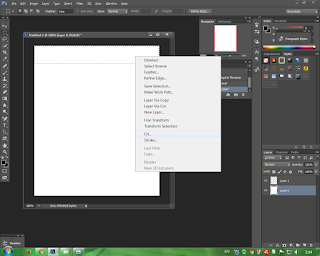
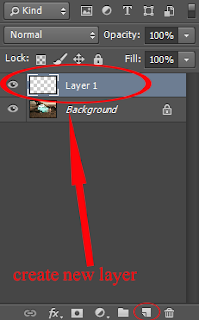
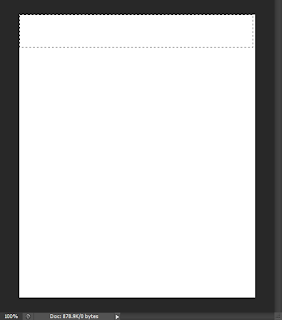
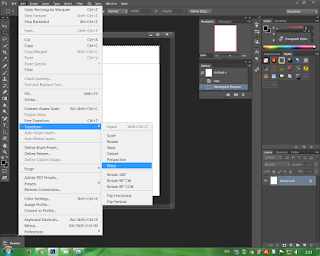
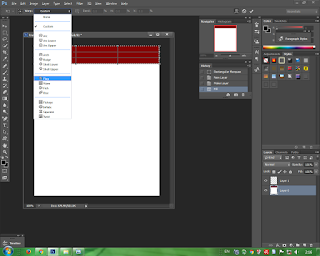
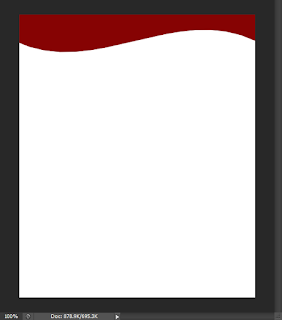
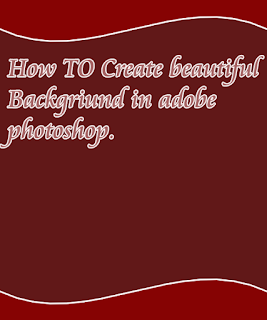



0 Comments