by verifying your website in google webmaster tools you can get better control on how your content appear in google. It's really important for you to verify your website in google webmaster tools. because by doing it your website will index in google even faster. if you don't know how then read this post.
in this post, we will try our best to teach you about verifying your website in google webmaster tools. to very your website follow the bellow steps. Also read this: five Best and Trusted Ways To Earn Money Online
it's mean your website is successfully verified in google webmaster tools. if you will get any error you can ask me by dropping your comments. Also, read: tips on how to choose best keywords for SEO Rank your website in google
in this post, we will try our best to teach you about verifying your website in google webmaster tools. to very your website follow the bellow steps. Also read this: five Best and Trusted Ways To Earn Money Online
Verify Your website In Google Webmaster Tools
- Login your google account and visit google webmaster tools.
- now you will see an add property button.
- click on the add property button.
- a new popup will appear with a small input box.
- enter your website URL in the input box. and press the add button.
- now verification method page will display. select on HTML tag method.
- after selecting you will see a meta tag. copy this meta tag.
- and go to the blogger.com.
- select your blog that you add in google. and going to verify.
- from your blog dashboard click on the template link.
- from the next page click on Edit HTML button.
- your template code is displaying on your screen.
- search <head> by pressing CTRL+F from your keyboard.
- and past the meta tag that you copied from google webmaster tools. click save changes button.
- now from google webmaster tools press the verify button.
- if you have done everything correctly then you will see the following message.
it's mean your website is successfully verified in google webmaster tools. if you will get any error you can ask me by dropping your comments. Also, read: tips on how to choose best keywords for SEO Rank your website in google


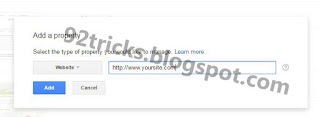
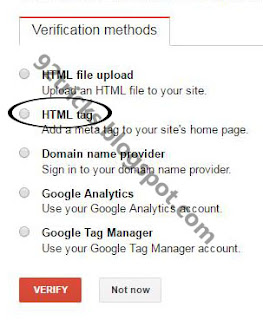
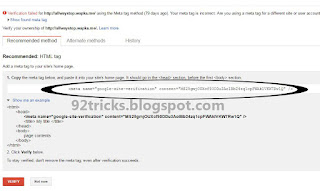

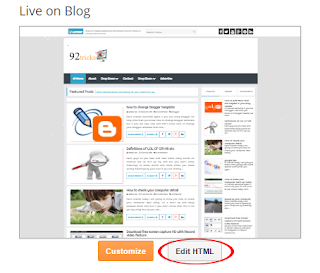

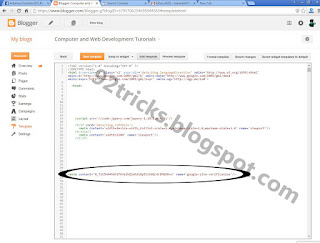
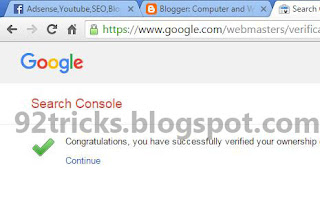




0 Comments